Create and Manage Dispatch/Records Task Lists
The Dispatch/Records Task List feature is a checklist for critical tasks that the communications center must complete. Identify a task type as Dispatch or Records and provide additional information that can be shared with plan collaborators and reviewers.
In this article, we will explain:
- How to add a Dispatch/Records Task List to your Plan
- How to edit tasks on your Dispatch/Records Task List
- How to delete tasks on your Dispatch/Records Task List
ADD A DISPATCH/RECORDS TASK LIST TO YOUR PLAN
To add a Dispatch/Records Task List to your Plan, navigate to your desired Plan and click the Master View menu near the upper-right corner of the screen to expand it, then click the Dispatch/Records Task List menu item (Fig. 1) under the Resources section.
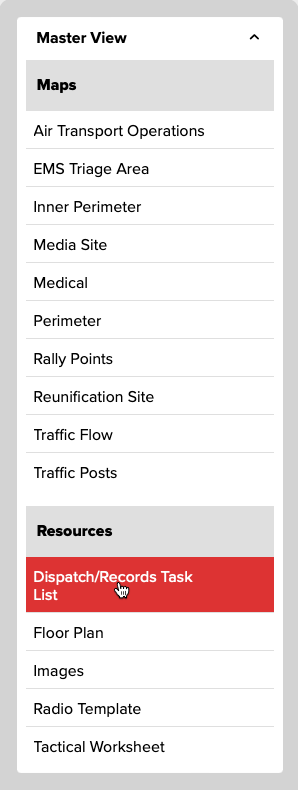
To add a task, click Create Dispatch Task or Create Records Task from the menu near the right side of the screen (Fig. 2).
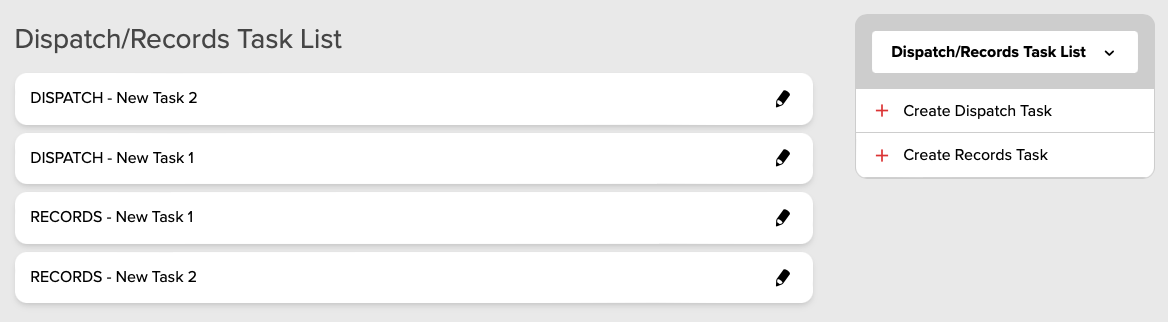
Once created, click on the Task name in the list to add details.
Both a Task Name and Additional Information can be entered in the respective fields (Fig. 3).
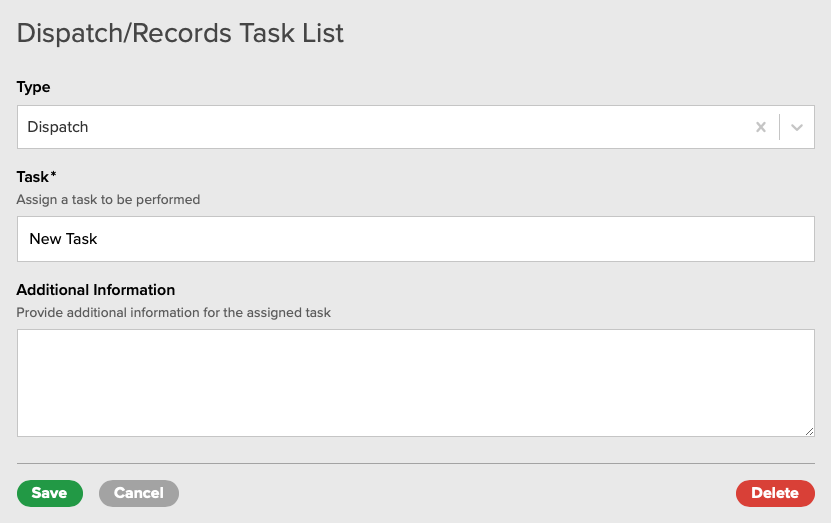
Click the Save button when done.
EDIT TASKS ON YOUR DISPATCH/RECORDS TASK LIST
To edit a Dispatch/Records Task, navigate to your Plan and click the Master View menu near the upper-right corner of the screen to expand it, then click the Dispatch/Records Task List menu item (Fig. 1, above) from the Resources section.
Click the Task you would like to edit in the list (Fig. 2, above).
Update the fields as needed, then click the Save button (Fig. 3, above).
DELETE TASKS ON YOUR DISPATCH/RECORDS TASK LIST
To delete a Dispatch/Records Task, navigate to your Plan and click the Master View menu near the upper-right corner of the screen to expand it, then click the Dispatch/Records Task List menu item (Fig. 1, above) from the Resources section.
Click the Task you would like to delete in the list (Fig. 2, above).
Click the Delete button near the lower-right corner (Fig. 3, above) and confirm deletion.